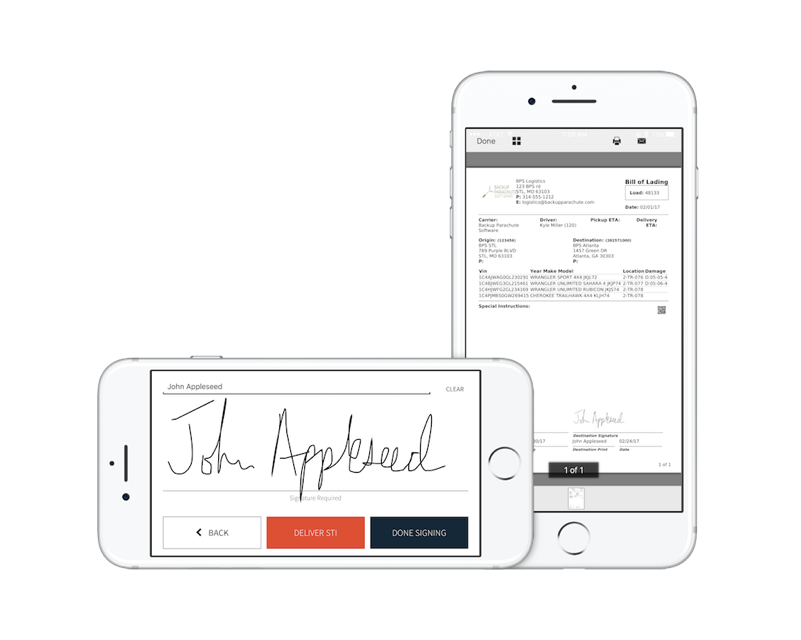ePOD Mobile Quickstart
Follow along to learn how to use Vehichaul ePOD.
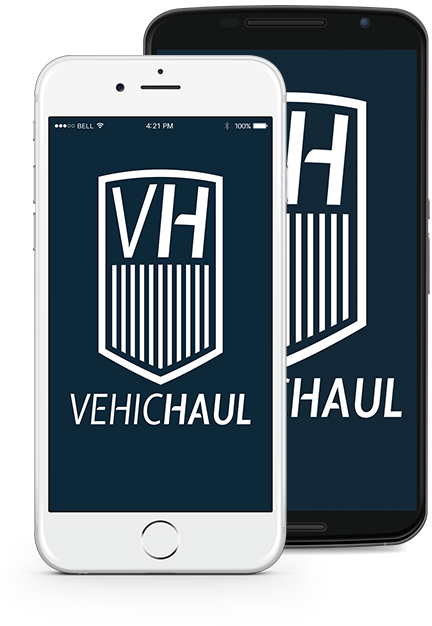
Follow along to learn how to use Vehichaul ePOD.
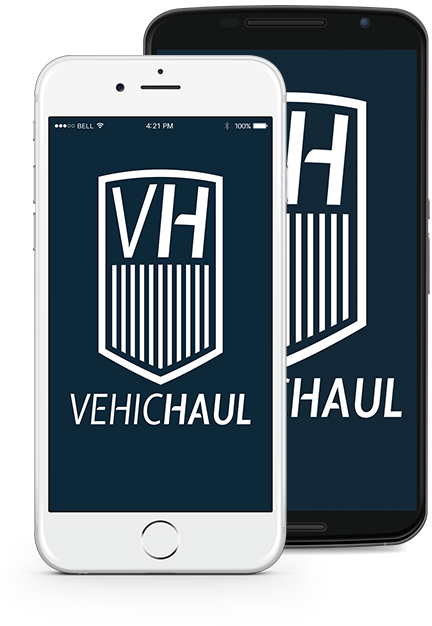
Enter the license and subdomain you received via email, type carefully as it must match exactly. It will highlight as red if you typed it incorrectly.
For easier access, click the registration link in your email to login without typing.
Note: The license key can only be used for one install, if you re-install the app or setup a new device you MUST request a new license.
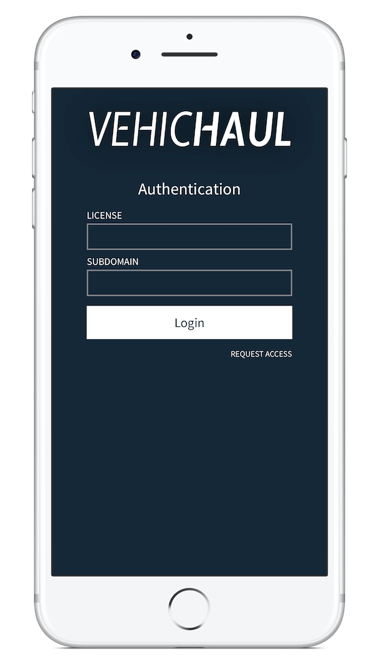
Conveniently manage all of your loads, and quickly see the information you need. Use the delivered tab to see past loads.
Click the load to see the details.
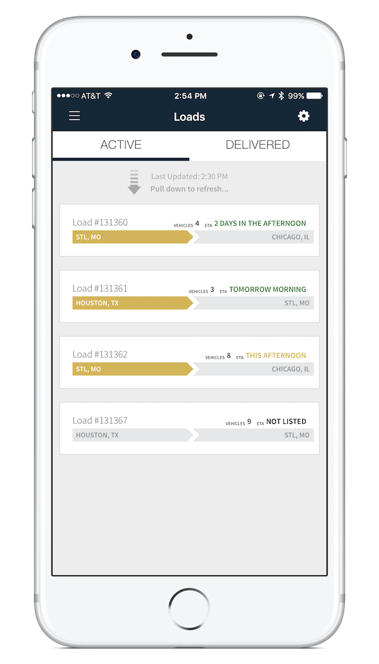
All the load details on a single page, manage ETAs directly in the App. View the address, phone numbers, and direct link to map view.
You must mark EVERY vehicle inspected before you can complete pickup or delivery.
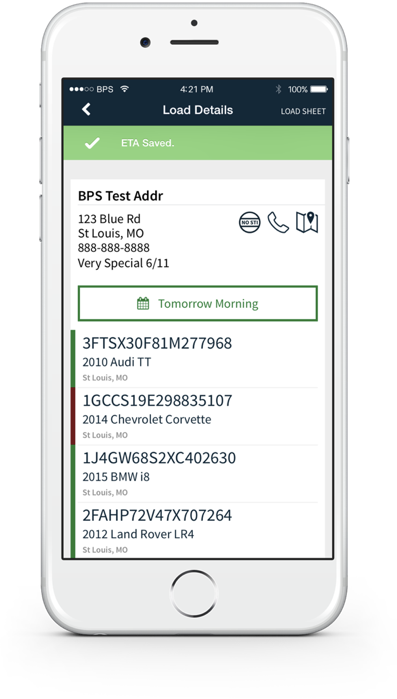
Keep the ETA up to date for each pickup and delivery location. The dispatchers can see the updated ETA in real time, and can be sent to the customers as well.
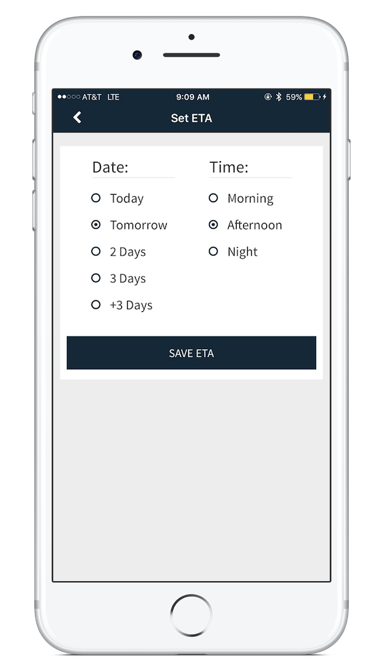
Add Damages, edit / clone VINs, and mark inspected when done.
You must mark EVERY vehicle inspected before you can continue to the signature.
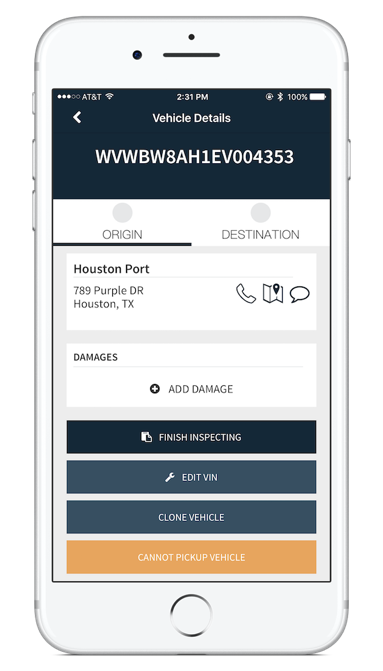
Take a photo, select damage area, type, and severity. Comments optional.
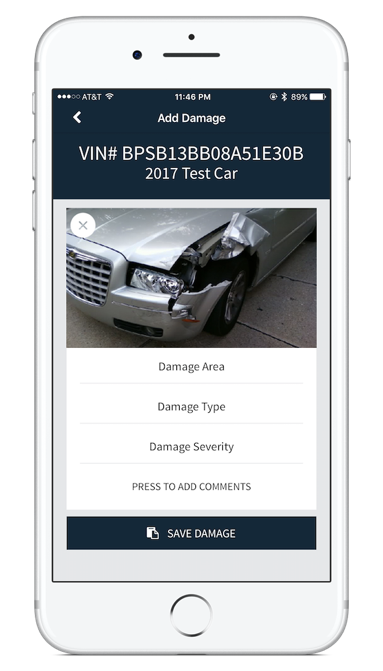
Quickly review the inspection status of the vehicles before signature.
Click BACK to make any changes
Click SIGN ORDER when ready to proceed to the signature page
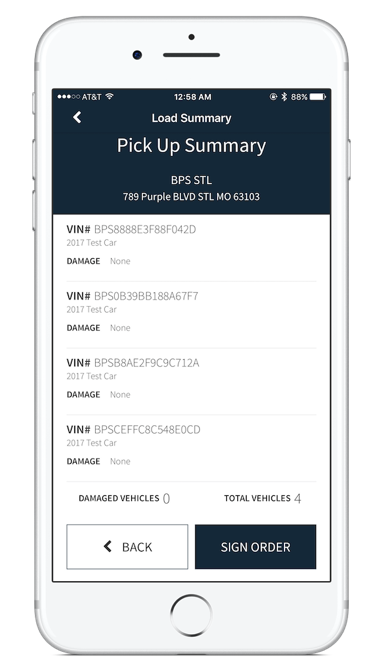
Edit VINs or clone vehicles right in the app, either manually or by scanning the VIN barcode.
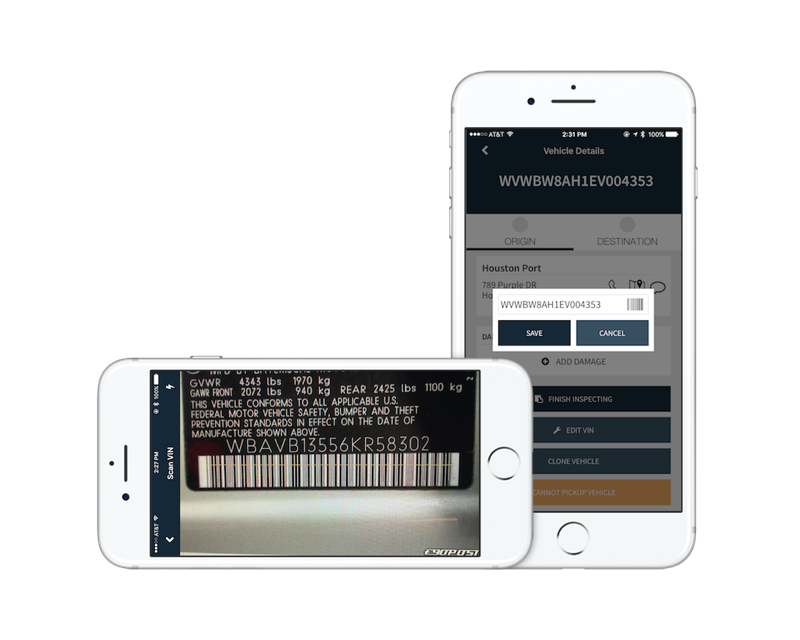
A PDF view of the BOL can automatically display after the pickup or delivery signatures, and can be printed or emailed directly from the phone. BOLs are automatically emailed to the origin or destination.